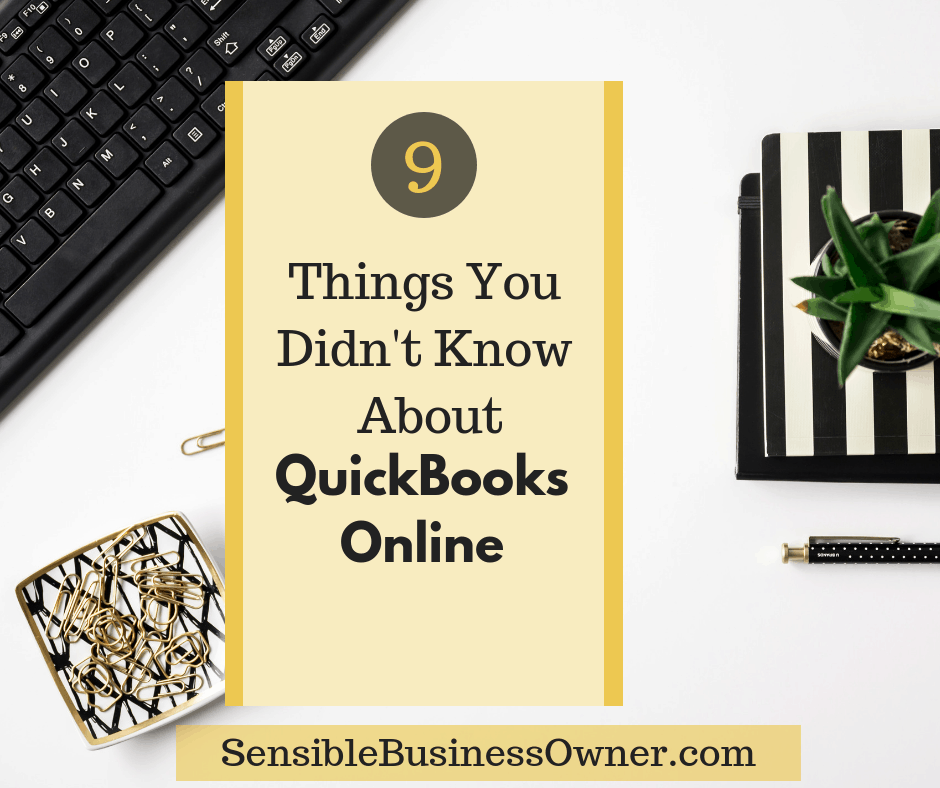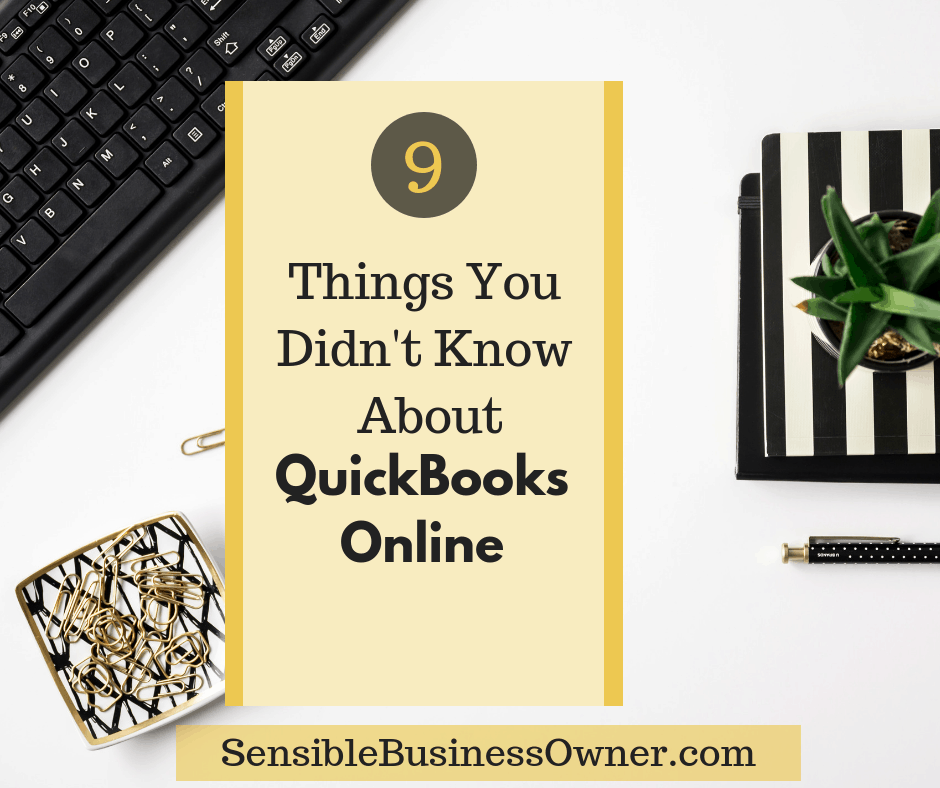Cloud Accounting: QBO has bank-level encryption. And since it’s in the ‘Cloud’ you don’t have to worry about backing it up, because it is automatically backed up. However, for those who are leery of this, there are some new third-party apps that do just that.
Unlimited PC use: Since the software is hosted in the cloud and isn’t loaded onto an individual computer it is available on any computer with an Internet connection anywhere in the world!
Automatic Routine Updates: With QBO you don’t have to buy new software annually to get updates and enhancements. Instead, new developments are pushed out routinely to users at no additional fee.
Monthly rate: There are four versions of QBO, which allow the user to select the level of services they need. All plans are offered at a monthly rate and discounts are offered periodically for new subscribers.